Borders can be set by programming, by calling APIs worksheet directly, also can be set by performing actions.
Border Styles
The following border styles are supported by current version of ReoGrid.
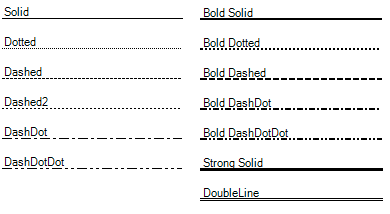
Border styles are defined as BorderLineStyle enumeration.
Border Positions
Borders must be set around a range, even the range contains only one cell. To specify border positions, use BorderPositions enumeration and its binary combined value.
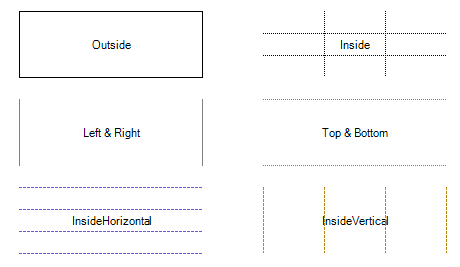
Setting Borders
To apply borders to a specific range within a worksheet, the SetRangeBorders method is used:
var sheet = reoGridControl.CurrentWorksheet;
// Applying borders to the outside of a specified range with a custom style
sheet.SetRangeBorders("B3:D7", BorderPositions.Outside,
new RangeBorderStyle
{
Color = SolidColor.Magenta,
Style = BorderLineStyle.BoldSolid,
});
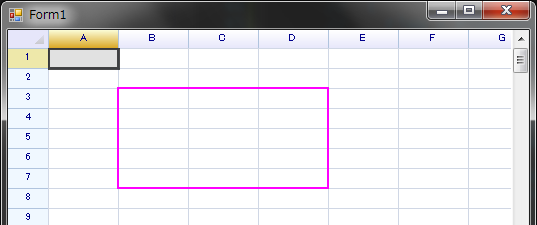
Setting Borders with Actions
To apply borders within a range via an action, which allows the operation to be undone, use the following approach:
reoGridControl.DoAction(reoGridControl.CurrentWorksheet,
new SetRangeBorderAction(new RangePosition(2, 1, 5, 3),
BorderPositions.All,
new RangeBorderStyle {
Color = SolidColor.Red,
Style = BorderLineStyle.Dashed
})
);
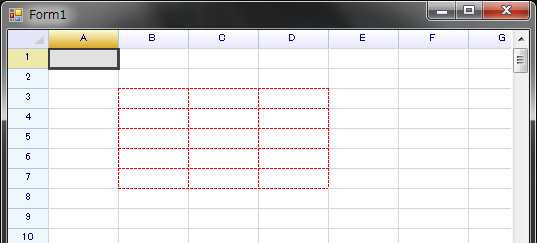
Retrieving Border Information
To acquire details about the borders applied to a specific range within a worksheet, the GetRangeBorders method is employed:
// Retrieving border information for a specified range
RangeBorderInfoSet borderInfoSet = sheet.GetRangeBorders("A1:D5");
The GetRangeBorders method analyzes the borders within the specified range and returns a RangeBorderInfoSet. This set contains instances of border styles that are consistently applied throughout the range.
To identify borders within the range that have varying styles, examine the NonUniformPos property of the RangeBorderInfoSet. This property highlights the positions where the border styles differ from the predominant style.
Iterating Over Borders
To enumerate through all borders within a designated range, the IterateBorders method of the worksheet is employed.
Method Definition
IterateBorders(RowOrColumn direction, RangePosition range, Func<int, int, int, RangeBorderStyle, bool> iterator);
Parameters
direction- Specifies the mode of iteration:RowOrColumn.Rowfor iterating over all horizontal borders.RowOrColumn.Columnfor iterating over all vertical borders.RowOrColumn.Bothfor iterating over all borders, encompassing both rows and columns.
range: The target range within which the borders will be iterated.iterator: A callback function provided by the user code to examine all borders retrieved from the worksheet. This function accepts the following arguments:intRow: The row number at which the border is located.intColumn: The column number at which the border is located.intSpan: The count of consecutive borders sharing the same style from this starting - position.RangeBorderStyle- Contains the color and style details of the border.boolreturn value: Returningtruewill continue the iteration, whereas returningfalsewill terminate the iteration process.
This method facilitates detailed inspection and manipulation of border properties within a specific range, enabling custom logic to be applied based on the border characteristics encountered during the iteration.
For example, iterate over all horizontal borders and markup cells as red background if the position of the cell has borders.
// Setting horizontal borders within a specified range
worksheet.Ranges["C3:F10"].BorderInsideHorizontal = RangeBorderStyle.BlackSolid;
// Iterating over horizontal borders in the entire worksheet range
worksheet.IterateBorders(RowOrColumn.Row, RangePosition.EntireRange, (r, c, span, border) =>
{
// Applying a red background to cells that have borders
worksheet.Cells[r, c].Style.BackColor = Color.LightCoral;
return true; // Continue iterating
});
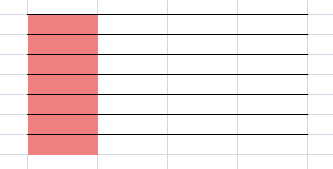
Iterate over all vertical borders:
// set borders
worksheet.Ranges["C3:F10"].BorderInsideVertical = RangeBorderStyle.BlackSolid;
// iterate borders
worksheet.IterateBorders(RowOrColumn.Column, RangePosition.EntireRange, (r, c, span, border) =>
{
worksheet.Cells[r, c].Style.BackColor = Color.LightCoral;
return true;
});
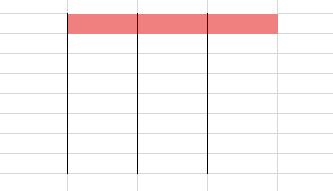
Iterate over all borders, both Row and Column borders:
// set borders
worksheet.Ranges["C3:F10"].BorderOutside = RangeBorderStyle.BlackBoldSolid;
worksheet.Ranges["C3:F10"].BorderInsideHorizontal = RangeBorderStyle.BlackSolid;
worksheet.Ranges["C3:F10"].BorderInsideVertical = RangeBorderStyle.BlackDotted;
// iterate borders
worksheet.IterateBorders(RowOrColumn.Both, RangePosition.EntireRange, (r, c, span, border) =>
{
worksheet.Cells[r, c].Style.BackColor = Color.LightCoral;
return true;
});
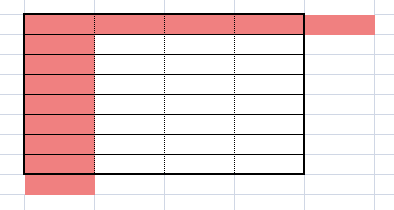
Removing Borders
To eliminate borders from a worksheet, the RemoveRangeBorders method can be utilized:
// Removing all borders from a specified range within the worksheet
sheet.RemoveRangeBorders(new RangePosition(2, 1, 5, 1), BorderPositions.All);
Alternatively, setting the border style to RangeBorderStyle.Empty can effectively remove borders as well:
// Setting the border style to 'Empty' for a specified range to remove borders
sheet.SetRangeBorders(new RangePosition(2, 1, 5, 3), BorderPositions.All, RangeBorderStyle.Empty);
Removing Borders with Actions
To remove borders with the capability of undoing the operation, the DoAction method can be employed as follows:
reoGridControl.DoAction(reoGridControl.CurrentWorksheet,
new RemoveRangeBorderAction(new RangePosition(2, 1, 5, 1), ReoGridBorderPos.All));
This action can be reversed by invoking the Undo method:
// Undoing the border removal operation
reoGridControl.Undo();