Sheet Tab User Interface
ReoGrid features a built-in sheet tab user interface control, allowing end-users to switch between active worksheets seamlessly.

Scroll the sheet tab control
If there are too many worksheets to be fully displayed in the Sheet Tab Control, the user can scroll through the Sheet Tab Control to select worksheets that are hidden from view.

Hide sheet tab control
To hide sheet tab control, set WorkbookSettings.View_ShowSheetTabControl to false:
grid.SetSettings(unvell.ReoGrid.WorkbookSettings.View_ShowSheetTabControl, false);
Set width of tab control
Use property SheetTabControlWidth of control to change the width of sheet tab control:
grid.SheetTabControlWidth = 200;
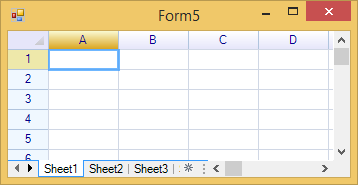
Change background color and text color for sheet tab
To change the background color and text color, use property NameBackColor and NameTextColor of worksheet:
grid.Worksheets[1].NameBackColor = Color.LightCoral;
Result:
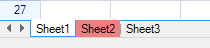
Hide new worksheet button
To hide new sheet button, set the SheetTabNewButtonVisible property to false:
grid.SheetTabNewButtonVisible = false;
Result:

Sheet tab context strip menu
Right click on the sheet tab will pop up a context strip menu:
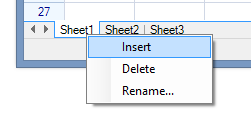
To set context strip menu:
grid.SheetTabContextMenuStrip = myContextStripMenu;
To prevent built-in pop up menu, set the property to an empty menu strip:
grid.SheetTabContextMenuStrip = new ContextMenuStrip();
Change the context strip menu languages
By changing the value of properties from class LanguageResource to change the text on context menu:
LanguageResource.Menu_InsertSheet = "Insert";