Creating a memory workbook is a viable option, particularly beneficial when the task involves loading from an Excel file, editing the worksheet contents, and then saving it as a new Excel file. Unlike the traditional approach that involves creating a screen control, a memory workbook operates without a screen control instance and lacks interface modules such as a viewport controller, and mouse and keyboard controllers. This makes it significantly faster and more lightweight compared to screen control-based implementations.
 Figure: Uploading an Excel or CSV file from a browser and processing the data into a database.
Figure: Uploading an Excel or CSV file from a browser and processing the data into a database.
 Figure: Downloading an Excel or CSV file generated on an ASP.NET Form page.
Figure: Downloading an Excel or CSV file generated on an ASP.NET Form page.
To initialize a memory workbook, the following syntax is used:
var workbook = ReoGridControl.CreateMemoryWorkbook();
To save the workbook as an Excel file to a download stream, use:
workbook.Save(Response.OutputStream, unvell.ReoGrid.IO.FileFormat.Excel2007);
To load an Excel file into a memory workbook, the following code snippet can be employed:
workbook.Load(@"C:\MyTemplate.xlsx", FileFormat.Excel2007);
Available APIs
The APIs for loading and saving Excel files, along with all methods for accessing data and styles in a worksheet, remain consistent with those used in the screen component.
- Worksheet Management API
- Methods for creating and adding worksheets:
CreateWorksheet,AddWorksheet - Methods for inserting and removing worksheets:
InsertWorksheet,RemoveWorksheet - Methods for copying and moving worksheets:
CopyWorksheet,MoveWorksheet - Methods for retrieving worksheets:
GetWorksheetByName,GetWorksheetIndex
- Methods for creating and adding worksheets:
WorksheetsCollection- Access to the collection of worksheets within the workbook
- Load and Save Operations
- Capability to load and save template Excel files or RGF files
- Workbook Events
- Access to all workbook-related events
- Internal Operation Exception Notifications
- Notifications for exceptions that occur during internal operations
Unavailable APIs
Certain APIs are not supported by the memory workbook due to its nature:
CurrentWorksheetProperty - As the memory workbook lacks a sheet tab for switching between multiple worksheets, the concept of a 'current activated worksheet' does not apply. Worksheets should be accessed via theWorksheetscollection property of the workbook object instead.- Scroll Methods and Events - The memory workbook does not include scrollbar components.
- Appearance Style
- No appearance styles are available for the memory workbook.
- UI-related Methods
- Methods related to text, graphics, and other UI elements are unavailable, as the memory workbook does not possess a graphics object. This includes methods like
FitWidthToCellsandFitHeightToCells, which require graphical information.
- Methods related to text, graphics, and other UI elements are unavailable, as the memory workbook does not possess a graphics object. This includes methods like
- Action-related Methods
- Methods for performing actions such as
DoAction,Undo,Redo, andRepeatLastActionare not available. All operations on a memory workbook are executed instantly and cannot be reversed.
- Methods for performing actions such as
Utilizing Memory Workbook in Web Applications
In web applications, the ReoGrid memory workbook is ideally suited for processing spreadsheet data uploaded from a web client or for generating Excel files for download.
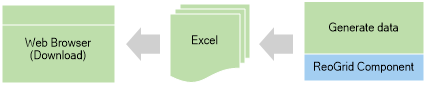
Example: Creating and Downloading an Excel File
In an ASP.NET application, the following code snippet can be implemented within a page class to generate an Excel file and prompt the user to download it:
protected void Page_Load(object sender, EventArgs e)
{
// Create an instance of a memory workbook
var grid = ReoGridControl.CreateMemoryWorkbook();
// Access the first worksheet by default (a new workbook includes one empty worksheet)
var sheet1 = grid.Worksheets[0];
// Populate cell A1 with text
sheet1["A1"] = "Hello World";
// Populate cells A2 to E2 with data and formulas
sheet1["A2"] = new object[] {
10, // A2
20, // B2
"=A2+B2", // C2
"=SUM(A2:C2)", // D2
};
// Prepare the response for file download
Response.Clear();
Response.ContentType = "application/vnd.openxmlformats-officedocument.spreadsheetml.sheet";
Response.AddHeader("Content-Disposition", "attachment; filename=SampleData.xlsx");
// Save the workbook to the response stream in Excel 2007 format
grid.Save(Response.OutputStream, unvell.ReoGrid.IO.FileFormat.Excel2007);
// Flush the response stream and end the response
Response.Flush();
Response.End();
}