Freeze
Set freezing start at row 5:
var sheet = grid.CurrentWorksheet;
sheet.FreezeToCell(5, 0);
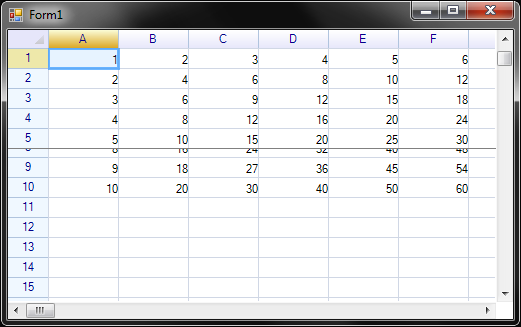
Get current freeze position:
CellPosition pos = sheet.GetFreezePos();
Freeze at position (0,0) means there is no frozen rows or columns.
Check whether or not current worksheet is frozen:
bool isFrozen = sheet.IsFrozen();
Freeze to specified position
ReoGrid supports that freeze to specified position (neighboring one or two edges), the following target positions are available:
- Left
- Top
- Right
- Bottom
- Left and Top
- Left and Bottom
- Right and Top
- Right and Bottom
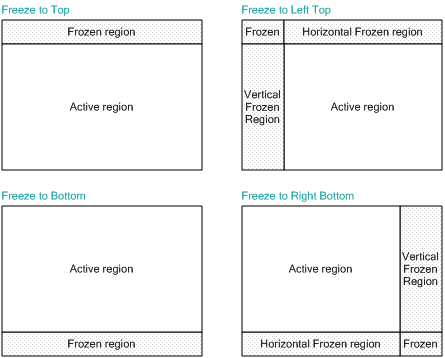
Set the third argument position to freeze worksheet to specified position:
sheet.FreezeToCell(5, 5, FreezePosition.RightBottom);
Tips: More detailed usage about freeze available in demo project.
Notice that frozen region might be too large
If the frozen region is larger than the whole control, the active region will be invisibility.
There are two cases might get a too large frozen region.
- A normal frozen region and an active region are specified, but the size of Control was changed too small
- A too large frozen region was specified
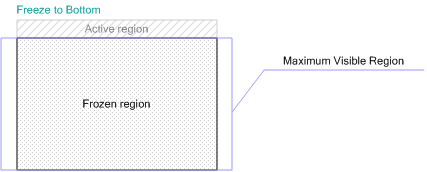
Assume there is a grid has 100 rows, and the maximum visible rows is 30, to specify control freeze to row 60 at bottom, it causes that 40 rows at the bottom are necessary to be displayed, it is larger than the maximum visible region (30 rows), finally the active region will be invisibility.